FAQs
What is AIOS Communities?
Display of client’s Communities.
How to assign Archive or Single Page?
Go to AIOS Communities > Settings > Options > Archive or Single Page (Select the desire page).

How to use Custom Permalink?
Go to AIOS Communities > Settings > Options > Permalink.
Permalink should be unique and not an existing page within the website to avoid any conflicts with the communities pagination.
Permalink is only applicable on communities that open on an inner page.
How to Create Custom Themes for AIOS Communities?
To create a custom theme for AIOS Communities, follow these steps:
Steps 1
Download the custom theme file from the AIOS Communities settings page by clicking on “Boilerplate”.
Steps 2
Extract the theme zip file to either your child or parent theme.
- Make sure that the file structure is organized correctly, with the “aios-communities” folder located within your theme’s root directory.
- Example file structure: “aios-communities/my-custom-theme/archive-page” or “aios-communities/my-custom-theme/single-page”.
Steps 3
Customize your theme by editing the various files within the “aios-communities” folder. This includes modifying the CSS stylesheets, JavaScript files, and other assets to fit your desired design.
Steps 4
Save the modified files and re-upload the “aios-communities” folder to your theme’s root directory.
Steps 5
Activate your custom theme in the AIOS Communities settings to see your changes take effect.
By following these steps, you can create a custom theme for AIOS Communities that reflects your unique style and branding.
How to Modify Default Themes of AIOS Communities?
To modify default themes for AIOS Communities, follow these steps:
Steps 1
Download the custom theme file from the AIOS Communities communities plugin and go to template.
Steps 2
Go to aios-communities folder and copy the theme you want to modify. to your-child-theme/aios-communities/ or your-parent-theme/aios-communities/.
- Make sure that the file structure is organized correctly, with the “aios-communities” folder located within your theme’s root directory.
Steps 3
Modify the functions.php file in the copied theme folder to change the active template URL and directory. For example:
-
Open the
functions.phpfile in your copied theme folder. -
Find the lines that set the active template URL and directory.
- Rename Class Name to your modified theme name.
functions.phpclass aios_communities_archive_page_template_galaxy{ } $aios_communities_archive_page_template_galaxy = new aios_communities_archive_page_template_galaxy();- Change the Path to direct to your modified theme inside your theme folder.
functions.php$this->active_template_url = get_stylesheet_directory_uri() . '/aios-communities/archive-page/your-modified-theme-folder-name'; $this->active_template_dir = get_stylesheet_directory() . '/aios-communities/archive-page/your-modified-theme-folder-name';
Steps 4
Save the modified files and re-upload the “aios-communities” folder to your theme’s root directory.
Steps 5
Activate your custom theme in the AIOS Communities settings to see your changes take effect.
By following these steps, you can create a custom theme for AIOS Communities that reflects your unique style and branding.
How to to customize Main Page title?
- Edit the page and select custom title
- Fill up Main Title and Sub Title

How does Re-Order works?
- Re-Order is a 3rd party plugin. Any modification done on Re-Order will take effect on the communities widget on the homepage. All published communities will display on the Re-Order tab.
How Set as Featured option
- Go to AIOS Communities > Add New Community > Switch On the Set as Featured
- Go to AIOS Communities > AIOS Communities > Select a Communities you want then Switch On the Set as Featured
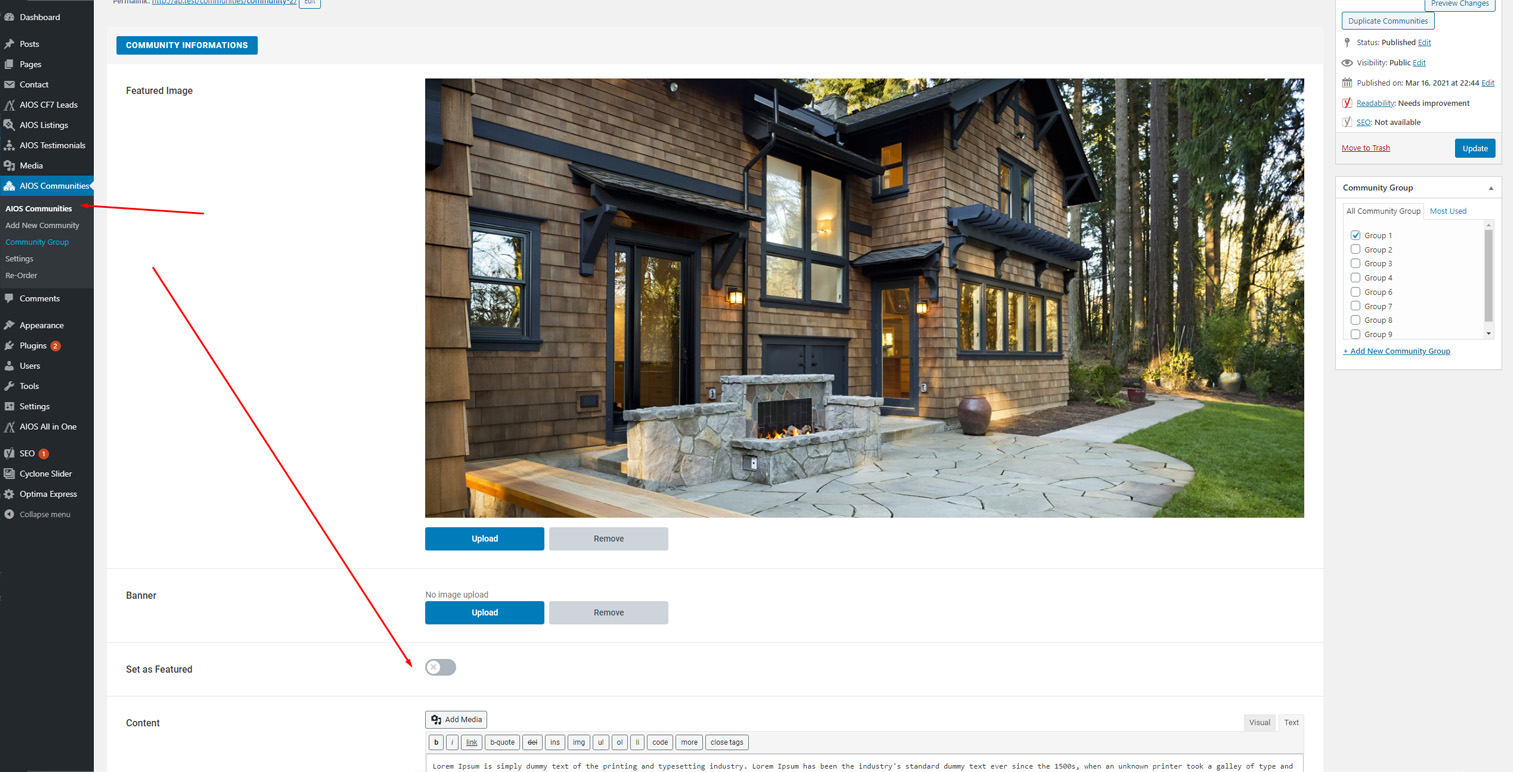
How to Create Layout Content Writing
This provides step-by-step instructions for setting up and configuring the AIOS Communities plugin.
Step 1: Access AIOS Communities Dashboard
- Log in to your WordPress admin dashboard
- Click on AIOS Communities in the left sidebar menu

Step 2: View Communities List
- Navigate to the AIOS Communities section
- You’ll see a table listing your existing communities
- The table displays:
- Name of each community
- Featured image
- Created by information
- Publication date and time
- Use the “Edit” link to modify a community

Step 3: Toggle Layout Content Writing
- When editing a community, scroll to the “Layout Content Writing” toggle
- By default, this setting is turned off (switch is gray)
- This setting controls whether you’ll use the layout editor for content

Step 4: Enable Layout Content Writing
- Click the toggle to turn on “Layout Content Writing”
- The toggle will change to blue when enabled
- This activates the enhanced content editor for your community pages

Step 5: Access Writing Content Section
- With Layout Content Writing enabled, locate the “Writing Content” dropdown
- Click the “Add Section” button highlighted in the red box
- This will open the section editor for adding content

Step 6: Configure Section Title Options
- In the section editor, you’ll see options for “Sandy Springs” (community name)
- Title field options include:
- Title field (where you can enter text)
- “Hide title” checkbox
- “Hide title from table of contents” checkbox
- Enter your community title in the field provided

Step 7: Add Content to the Section
- Scroll down to the “Textarea” section with the “Content” field
- Enter your community description in the content area

- Click “Add Field” if you need to include additional content elements
Step 8: Save Your Section
- After completing your content, review it for accuracy
- Click the “Add Section” button at the bottom of the screen
- You can add additional sections by repeating steps 5-8

By following these steps, you can create a custom layout for your AIOS Communities content using the enhanced content editor.
What does Shortcode support
- This field only supports Optima Express and IDX Broker shortcode. When using it on IHF Module please paste it on the content field.
Breadcrumbs Hierarchy
The Breadcrumbs Hierarchy feature allows you to display the selected main page from the plugin settings on the breadcrumbs.
Please note that this feature will not be automatically activated on existing sites. However, during the initial setup of new websites, it will be activated by default. You can easily enable or disable it on the settings page as per your preference.
CTA Button
The AIOS CTA Button displays a button that, by default, is anchored to listings. If no listings exist, it will do nothing. Additionally, this new button includes fields for CTA Title, CTA Link, Display CTA, and New Tab CTA. This update will modify the default functionalities and wording of the CTA link. The CTA Button’s color can also be changed on the AIOS communities settings page.
What if an old module needs to be removed?
If the Communities module is part of your theme and needs to be removed, you can deregister its post type by navigating to AIOS Communities > Settings > Toggle Deregister Communities Module.
This action will not delete any data. If you need to restore the module, simply toggle it back on.
